17 Ways to Force Vista to Run Faster


17 Ways to Force Vista to Run Faster
Windows Vista has received so many complaints by average and experienced users alike. Most of these complaints revolve around slow performance and useless default settings. So, let me ask: is Vista killing you? Here are a few tricks that you can use to optimize it. I never run any Microsoft OS without having my handy crap cleaner installed. CCleaner, owned by Piriform, will remove all of the unwanted trash accumulated from various program installations, browsers, and windows in general. It will also remove any files left floating around, that Windows no longer uses. I always use it when I need to empty my recycling bin. After installing it, right click your recycling bin and press “Run CCleaner” and it will run in the background for a few seconds. Use a separate partition for your files (music, word documents, etc). Not only will it help with backing up your computer, but it will keep those files from hogging the same space as your OS. To shrink/change a partition, right-click My Computer->Manage->Disk Management. Click C: or whichever drive your OS is on and hit “Shrink Volume”. If you’ve been constantly installing and removing files, you may want to use the Disk Defragmenter (Start->All Programs->Accessories->System Tools->Disk Defragmenter) Pick your security software wisely. I have found that Norton is heavily taxing on RAM usage. Security suites with one or two programs max are what you should aim for. I love AVG. If you didn’t get Vista for Aero, disable it. It is a huge memory drainer. Right-click and hit “Personalization”. Then select “Window Color and Appearance”. Then “Open classic appearance properties for more color options”. You can select the window theme of your choice. Use a lightweight browser. Although I use Mozilla for the bulk of my work, I find Google Chrome’s simplicity to be perfect for Windows Vista. Limit your start up programs. You can do this in CCleaner or remove them using the Control Panel. Preventing unnecessary programs from loading at start up can drastically lower start up time. The only programs I absolutely have to keep are my security programs, my ATI graphics driver, and my wireless drivers. If you use external programs to check your email, Outlook, limit the number of times it updates your mailbox. Checking mail around the clock can slow down your computer, especially if you’ve missed a few days and have a bunch of email to receive. You can also opt to do a manual Send/Receive. To change Send/Receive settings under Outlook hit Tools->Send/Receive->Send/Receive Settings->Define Send/Receive Groups or use the shortcut Ctrl Alt S. Turn off your Bluetooth receiver if you aren’t expecting any files. There should be a switch on your computer. Disable your screen saver. Let’s be honest, if you aren’t using your computer, it should be off. If you need to keep it on, turn the monitor off. Stop using the hibernate and sleep modes. At least, change the settings to keep these modes from kicking on automatically. These extra “power save” modes may save a little electricity, but all of your running processes usually are stored in memory for a “quick” wake up. (Control Panel->Power Options) Don’t leave CD-ROMs in your drive unless they are being used. If your computer detects a disc in the drive, every so often, it will start to spin to get a quick read. During those moments, your computer slows down, and sometimes pauses. Manually install Windows Updates or change the time to a moment when your computer definitely will not be used. Heavy multitasking while downloading and/or installing updates is a pain and an awful idea if you don’t have a lot of RAM to begin with. (Control Panel->Windows Update->Change Settings or right-click the icon during an update) Close unused program during multitasking. I am willing to admit that I am a heavy multitasker, and every now and then I end up with 8 Notepads open, 3 different browsers running, and MS Office kicking in the background plus Microsoft Zune minimized to my taskbar. I know I rarely need all of those windows open at one time, so the smartest thing to do is to close the unused ones. Running memory intensive programs (usually programming IDEs) like Microsoft Visual Studio and Adobe Dreamweaver while multitasking is a HUGE no-no. These programs require most, if not all, of your available memory. Respect that or they will eventually shut you down. If you can afford it, buy a laptop fan. An overheating laptop causes the computer to work a lot harder than a cool one. If you can afford it, maximize your RAM by upgrading to 4GB or 8GB, but let’s be honest. If you can afford a RAM upgrade it’s time to upgrade to Windows 7.Check out these links: [http://www.piriform.com]Download CCleaner [http://www.avg.com]Get the AVG Free Trial
Liked what you’ve read? See more at: [http://www.programmingadventures.com].
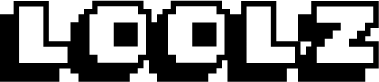



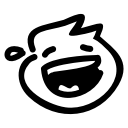 Never miss a story from us, subscribe to our newsletter
Never miss a story from us, subscribe to our newsletter
Comments